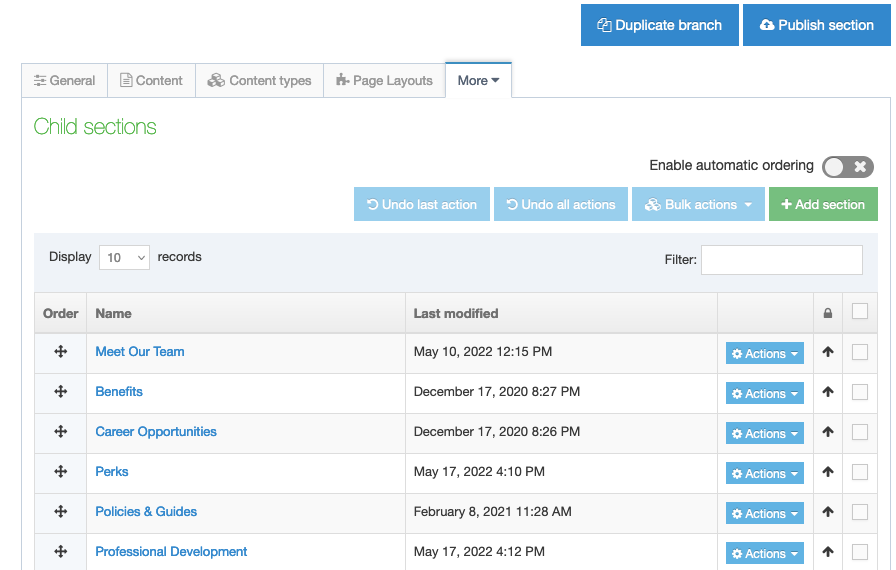Reorder Content and Pages
Reorder Content and the Navigation
Reorder Content Types
To reorder content types on a page, click on the icon to the left of the page name
- You can drag and drop in order of preference.
- Click 'Save changes'
Note: only 10 items are displayed at a time. Be sure to set the page count to 50 or more so you can see all content types.
Reorder the Page Navigation
To reorder the page navigation, once you click on the page from the Site Structure:
- Click on 'More' > 'Child section' and reorder the navigation using the icon under the 'Order' column.
- Click Save changes